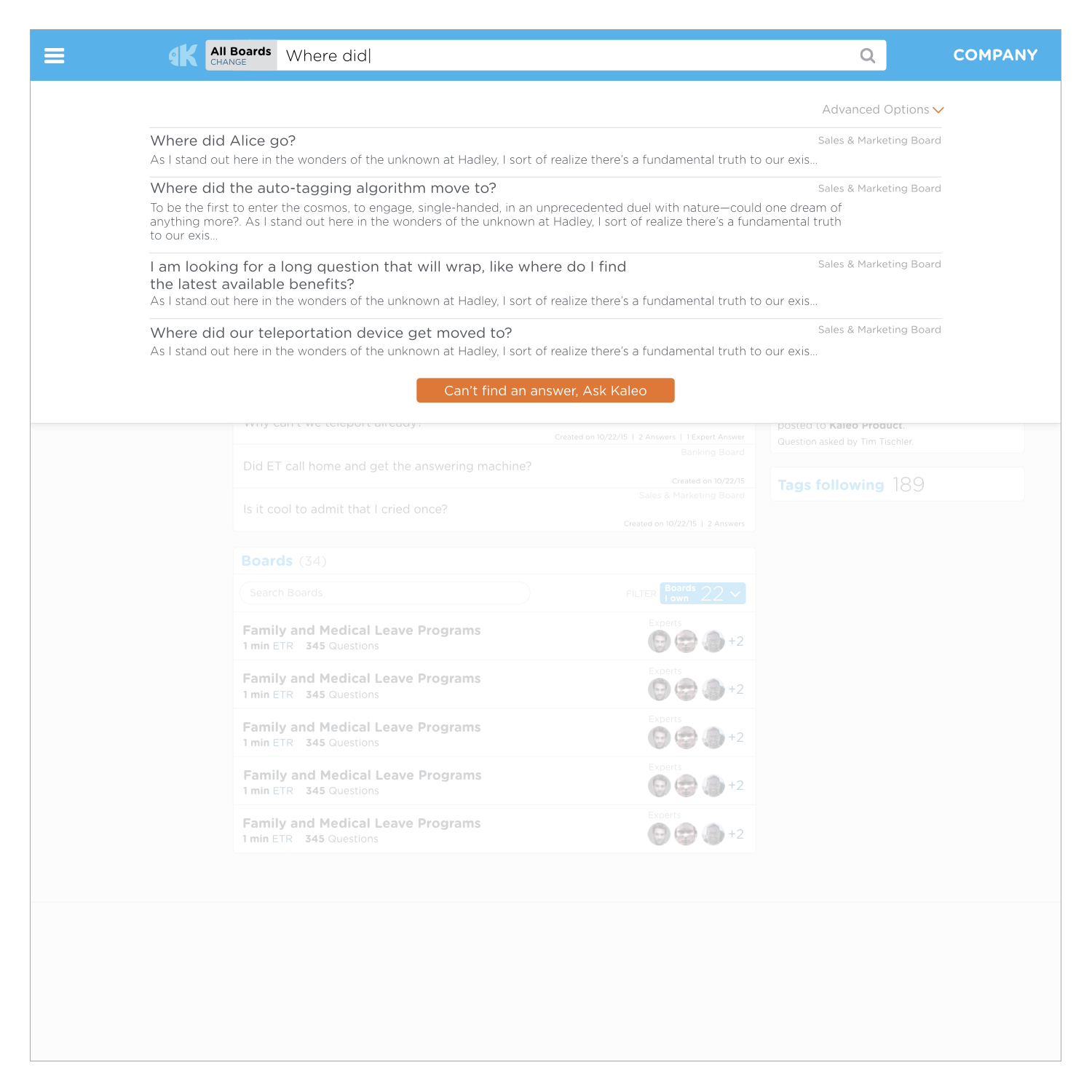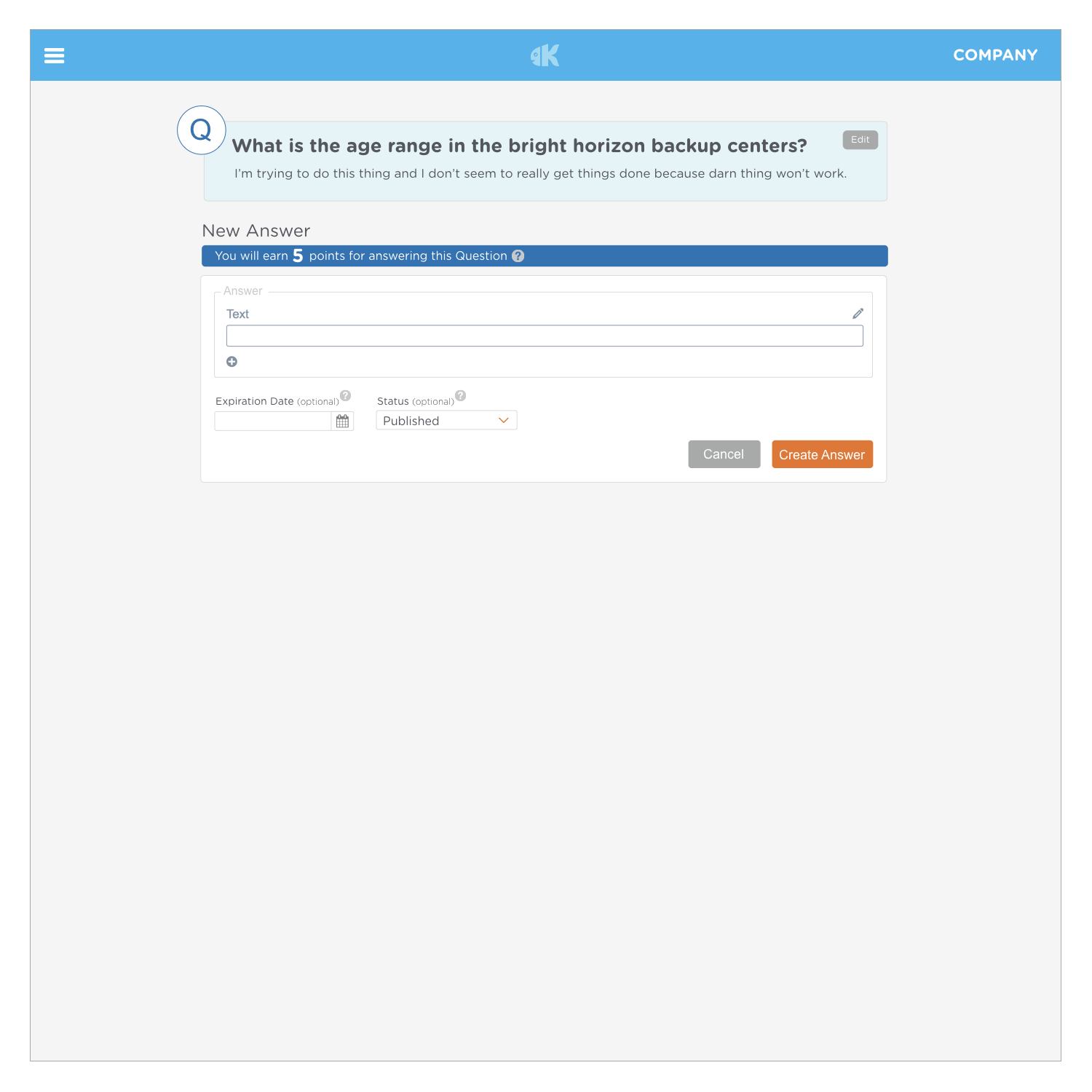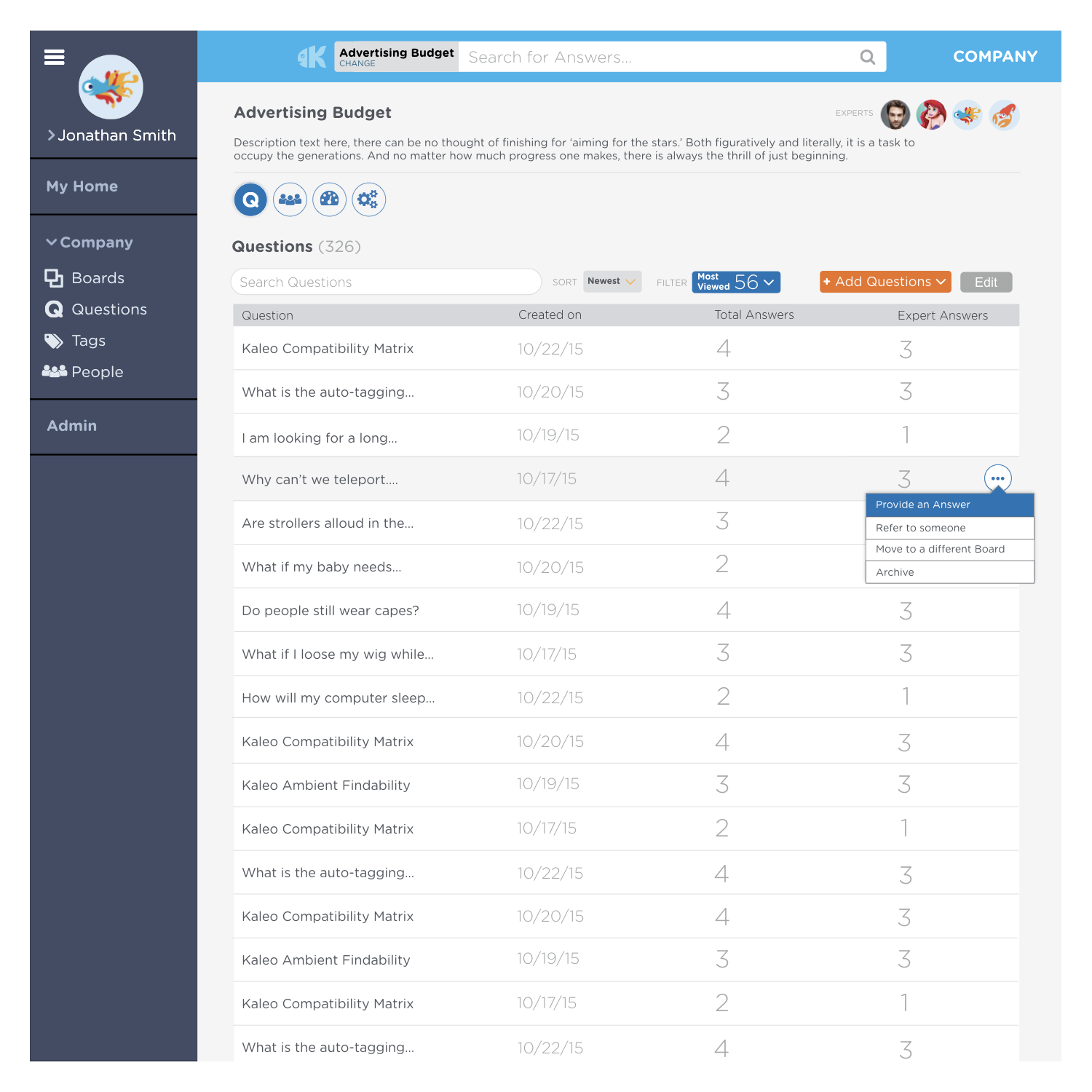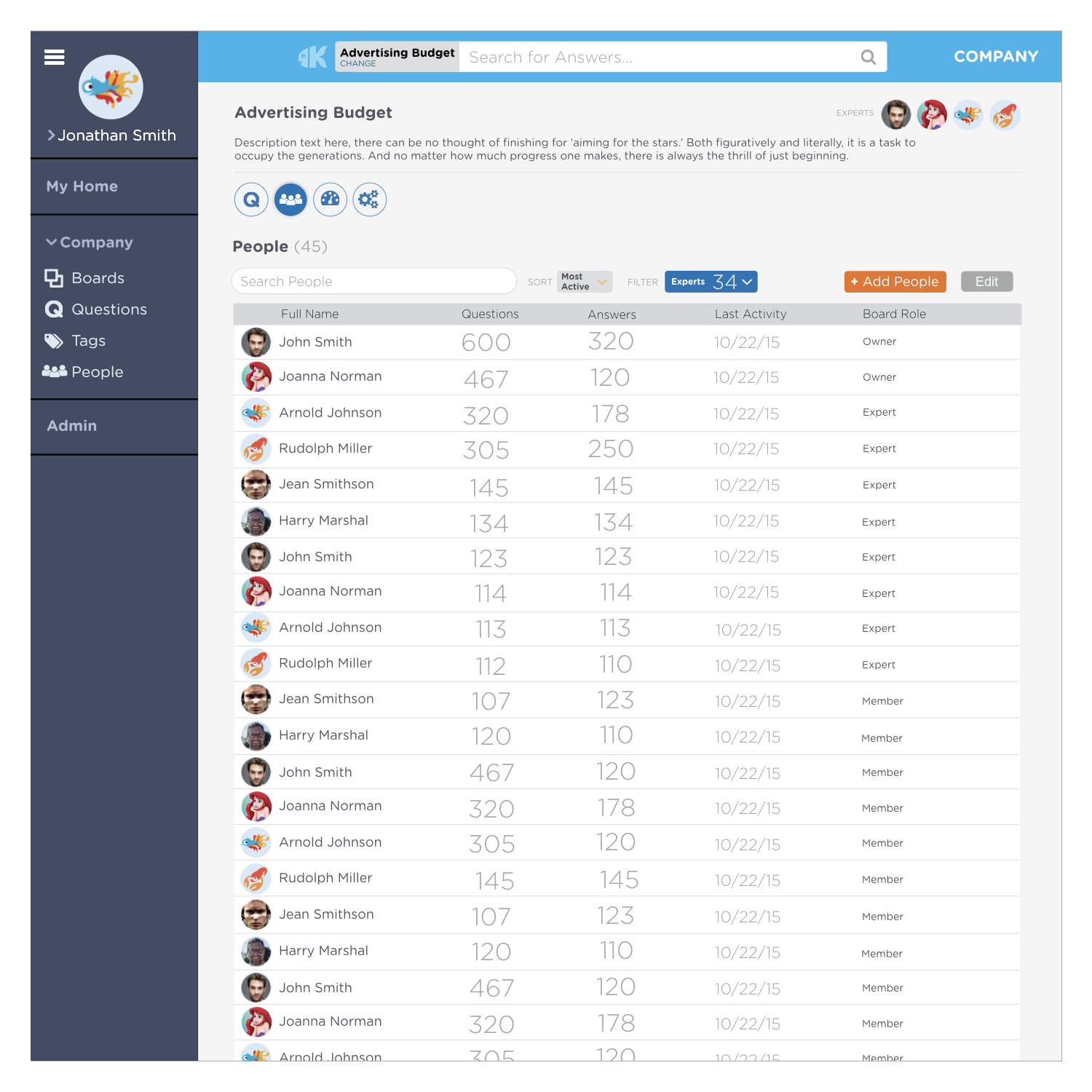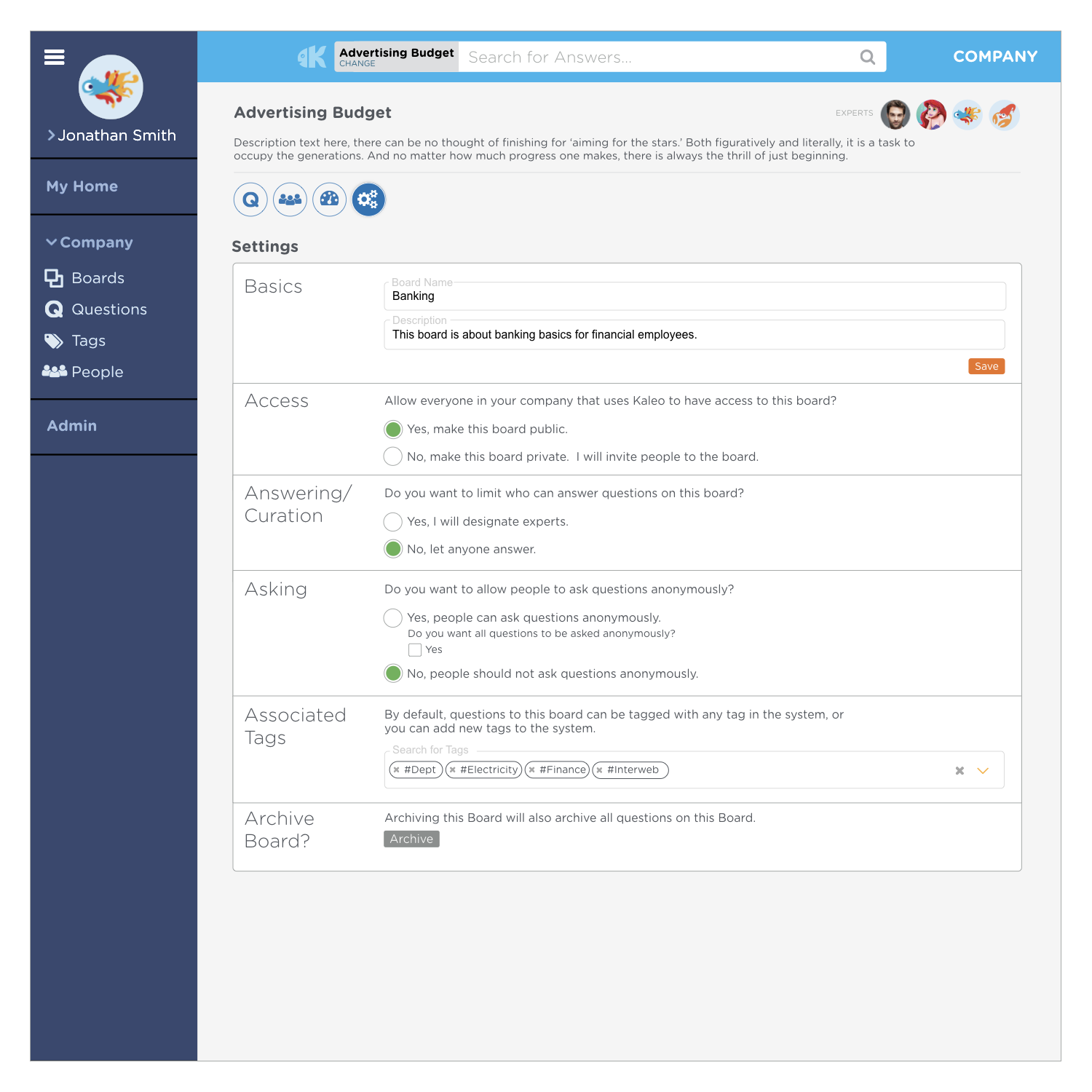Kaleo SaaS Web/Mobile
Kaleo Answer Management
Kaleo Software automatically turns documents and experts into searchable FAQs, so finding anything is as easy as asking for it. Instead of creating ‘yet another place’ to find answers, Kaleo integrates into popular business applications like SharePoint, ServiceNow, and Slack to deliver information when and where employees need it. Kaleo Answer Management captures and provides knowledge in Q&A format. It finds common questions and automatically creates bite-sized answers that employees will use. Employees won't have to search for information, and experts won't have to keep answering the same questions.
Below you will see critical screens within the Kaleo system. The first screens show searching, asking, and answering questions. Below that is the mobile view of the above process. Under that, a board member’s home page, a view of all boards, how one adds a board to the system, and all aspects of an actual board. Boards are usually tied to a particular expertise within a company, usually a process within a specific department.
It Starts with a Question
Depending on the nature of the question and the department of users with expert knowledge to answer, the user would select a board as a starting point and asks the question in form of a search. However, sometimes it may not be obvious which department would be responsible to answer the question.
If that same question has been asked before and answered it will not be routed to an expert but instead be pulled from the database of already answered expert knowledge.
Suggested Boards
In the case that the user who is asking the question may not know which board to select, Kaleo would suggest a board to the user. The board selection shows basic board information (experts, amount of questions and estimated time). The user has the choice to change the board or answer the question him/herself to populate the system with expert knowledge.
Answering the Question
The experts on the board will get a notification that a question is waiting in the system.
A Question with an Answer
This shows a question that has been answered by an expert and has been serving 44 users so far. 30 users claimed ‘Yes’ that it answered their question, and 14 answered with ‘No.’ The bottom icons show that there are 6 comments, 5 tags, 2 referrals, 2 flags and see views altogether.
Responsive Mobile Question/Answer Process
The top row shows a user searching on a board and the interface to answer a question. The bottom row shows an answered question, comments, tags, referrals and a board change.
Board Member Home Page
This is the home page of a board’s member who has served as an expert who has helped 33 people, saving people 30 minutes on average.
A Company’s Boards
A view of all the boards and two board collections with ways to search, sort, filter and edit.
Add a New Board
This screen shows the interface to add a new board to a company.
A Board’s Questions
This screen shows all the questions on a single board.
The People on a Board
This screen shows all the people on a single board, the owners, experts and members.
Board Analytics
The board’s analytics with a list of the board’s questions, tags and leaderboard.
A Board’s Settings
This screen shows a board’s settings, the choice to designate experts or to let anyone answer, letting users to ask anonymously, associated tags and more.
We created this diagram to document all of the system’s interactions.